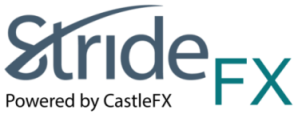
Before you read this page, remember that most problems can be fixed if you:
For better or worse, strange technical errors will happen from time to time.
Please read this whole page to learn about how to solve nearly any technical issue you may encounter on this website. If you do not find a solution on this page, please Contact Support and we will try to help.
Over 90% of reported problems are solved by the following section on clearing cache and cookies and then restarting your computer, or using another web browser like Firefox or Google Chrome.
Cache is the technical term for temporary files that are stored on your computer while you browse web pages so that the next time you visit the same page it loads faster.
Cookies are small text files that are used by our website to remember your account information, preferences, and so on.
Sometimes your cache or cookies can get corrupted and mess things up. So the easiest thing to do is to clear (delete) your cache and cookies. Here is how to delete cache and cookies for each web browser:
If your web browser or version requires different steps, you can simply Google it to find out how to clear cache and cookies in your web browser.
You may also want to restart your computer after clearing your cookies and cache just for good measure.
After you come back to the site with your cookies cleared, you should be logged out which means you will have to log in again.
Your web browser is the program that you use to browse the Internet. On Windows computers, Internet Explorer is your default web browser.
Unfortunately, older versions of Internet Explorer can be very slow on complex interactive websites, including this one. So if you use Internet Explorer, please make sure it is updated to Version 9.0 or later.
You may also want to try other popular browsers:
Note for AOL users: We recommend that you use an external web browser rather than the default web browser in your AOL software. Once you connect to AOL, just launch Firefox or another web browser outside of AOL, and you will see much improved performance. If you use the AOL browser, you will need to deactivate the popup-blocker by clicking the lower-right corner of the browser screen.
This website relies on JavaScript for many of its interactive and dynamic aspects and features.
All modern full-functioning web browsers support JavaScript, but if you have any problems try these tips:
There are lots of programs out there that claim to protect your computer including firewalls, anti-virus programs, security suites, and so on. In most cases, these programs are constantly running on your computer and significantly slow down everything you do, particularly browsing the web.
The most common culprits are Norton and McAfee but there are hundreds of others. If you notice this website running slow, please, verify if this is the issue with a technical personal.
The website does NOT contain any advertisements for third party websites or pop-ups for other sites.
If you are receiving ads or pop-ups on our site, it is because you have Spyware/Adware/Viruses on your computer that is causing these ads or popups to appear.
Please read the sections below that deal with Adware and Browser Plug-ins to learn how to clean your computer and fix the problem.
There are lots of names for it; spyware, adware, and even viruses. There is lots of junk out there that you don't want on your computer (it's called Bad Software or "Badware").
This website does not contain or link to any Badware. But lots of other websites do, and that is why according to some estimates over 50% of all computers in the world have some Badware installed.
Badware can display advertising, launch pop-ups, or even send spam, all without you knowing. Worse yet, Badware makes your computer run slow which makes this website appear to run slow.
Ways you can get rid of Badware on your computer (all free):
Note: After you install any of the programs above and get your computers clean, we strongly recommend that you un-install them. Otherwise, the programs will be running on your computer all the time which will slow down your computer just as bad as the badware they cleaned up.
Additional good utilities:
If you think you have a real virus rather than just some badware, here are some good free anti-virus utilities: Avast Anti-Virus and AVG Free Anti-Virus (please, ask about this to your technical personal).
Note: Lots of Badware installs itself into Internet Explorer, so often the best solution is to use the Firefox or Google Chrome web browser instead.
Many web browsers allow the installation of plug-ins or toolbars that may alter your browsing experience. Sometimes users install these plug-ins but often they are installed automatically as part of other software packages. These plug-ins often attempt to interfere with web pages you try to load by attempting to inject advertising or other malicious code. As a result, certain plug-ins may cause our website not to work properly.
If you are having problems in a particular web browser, we recommend disabling one or more plug-ins. Here is how:
To remove plugins from the Google Chrome web browser:
To remove plugins from Firefox:
More info here: https://www.mozilla.org/en-US/plugincheck/#howto-disable
To remove plugins from Internet Explorer:
This website relies heavily on Cookies to store your account information and preferences. Please make sure that your web browser is able to accept cookies while you are on this website. After you leave, you can clear your cookies if you want, but the next time you come back to this website you will just have to log in again.
Some web browsers offer the option to turn on some sort of Privacy Mode and this may interfere with our ability to set cookies on your computer, which make it difficult or impossible to log in or navigate this website.
So if you notice that something is not working as it should, please consider turning off this privacy mode while on this website. As always, we pledge that your privacy is our top priority and we would never do anything to violate it.
This entire page deals with this topic. Please read this whole page top to bottom and try our suggestions and you will almost certainly end up with a faster and more pleasant experience on this website.
In summary:
If nothing helps, please Contact Support.
Some users have reported a strange bug, where as they type in fields or pop-up windows, some letters skip once in a while. This bug seems to be most apparent in old versions Internet Explorer and Firefox.
Here is what you can do to fix it:
This website is designed to work best on a normal desktop or laptop computer.
Try clearing your cache and cookies and then restarting your browser, or even restarting your computer.
Check your firewall, anti-virus, or security applications. This is the most common cause of this problem.
If you continue to have problems, Contact Support.
Make sure you are using the correct username and password. You may use our Forgot Password utility to have your username and password e-mailed to you.
Corrupted cookies or cache. Try clearing your cookies and cache.
Did you de-activate your account? If so, you will not be able to login until you Contact Support and ask us to re-activate your account.
Because of the interactive nature of this website, many of our links open small popup windows for things.
Pop-up blockers: We have done our best to make sure that our site works with common pop-up blockers such as the ones built in to toolbars or browsers. However, if you experience problems on our site, please temporarily disable these popup blockers or specifically allow our site to pop up windows. We will never pop up advertisements or anything other than what you click on.
Web browser errors: There is a bug in the Internet Explorer web browser where if you have too many windows already open, or if you do not have enough free memory, new requested pop-ups will simply not open and a JavaScript error may show up instead. In this case, your best solution is to clear your cache and cookies and restart your computer, or try using another web browser.
Badware: Badware like spyware or viruses can cause all sorts of strange behavior in your web browser. We recommend you try using another web browser and clean your computer to get rid of Badware.
Anti-Virus / Security / Firewall Software: Software like Norton or McAfee sometimes have popup-blockers built in. You should disable that software when on our site, or enable popups in the options.
If you still have any problems or questions, please Contact Us and we will do our best to help you!